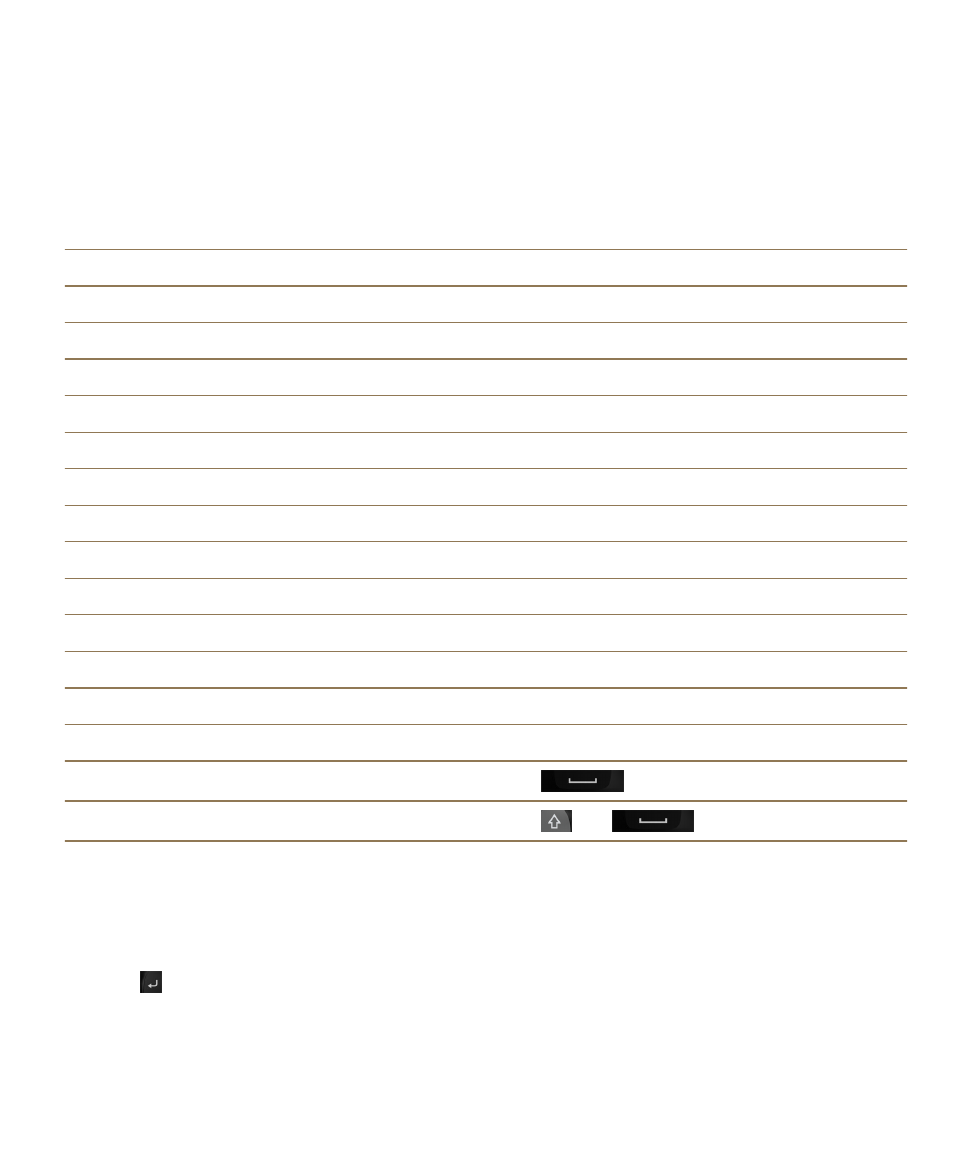
Go to a website
1. Type a web address or search term into the address bar at the bottom of the BlackBerry Browser.
2. Press .
Tip: To maximize your screen space, the address bar disappears after a few seconds. To bring it back,
swipe down from the top of the screen.
Applications and features
User Guide
249
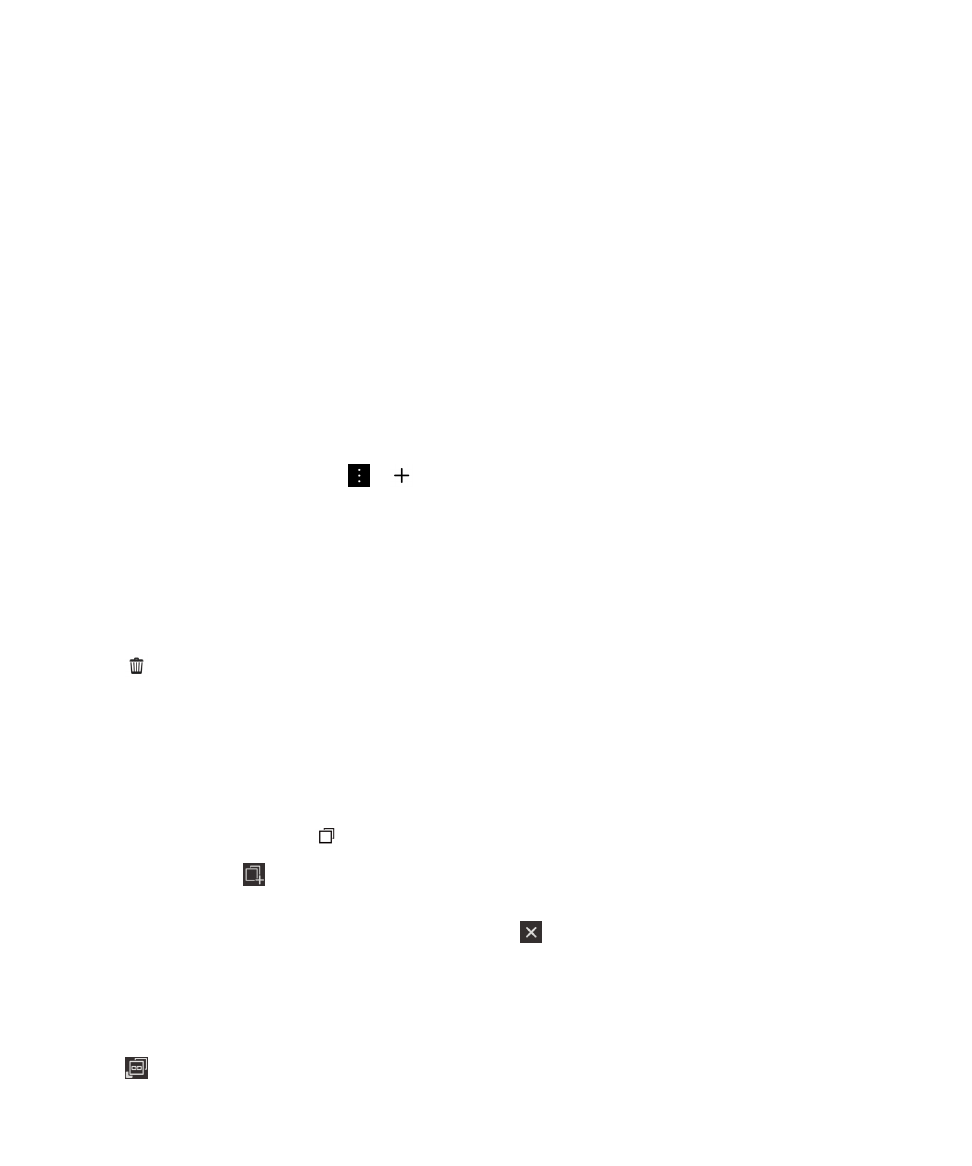
Change the current search engine
After you change the search engine, the BlackBerry Browser continues to use the new search engine
until you change it again.
1. While you're typing a search term in the Browser, tap the search engine icon in the top right corner of
the screen.
2. Tap the search engine that you want to use.
Add a new search engine
You can add search engines so that they are available in the drop-down list when you search for a term
in the BlackBerry Browser.
Note: This feature is not available for some search providers.
1. Open the BlackBerry Browser.
2. Navigate to a search engine (for example, www.wikipedia.org).
3. Search for a term or subject.
4. On the search results page, tap > .
5. Tap Add.
Remove a search engine
1. Open the BlackBerry Browser and type a search term in the address bar.
2. Tap the search engine icon in the upper-right corner of the screen.
3. Touch and hold a search engine.
4. Tap .