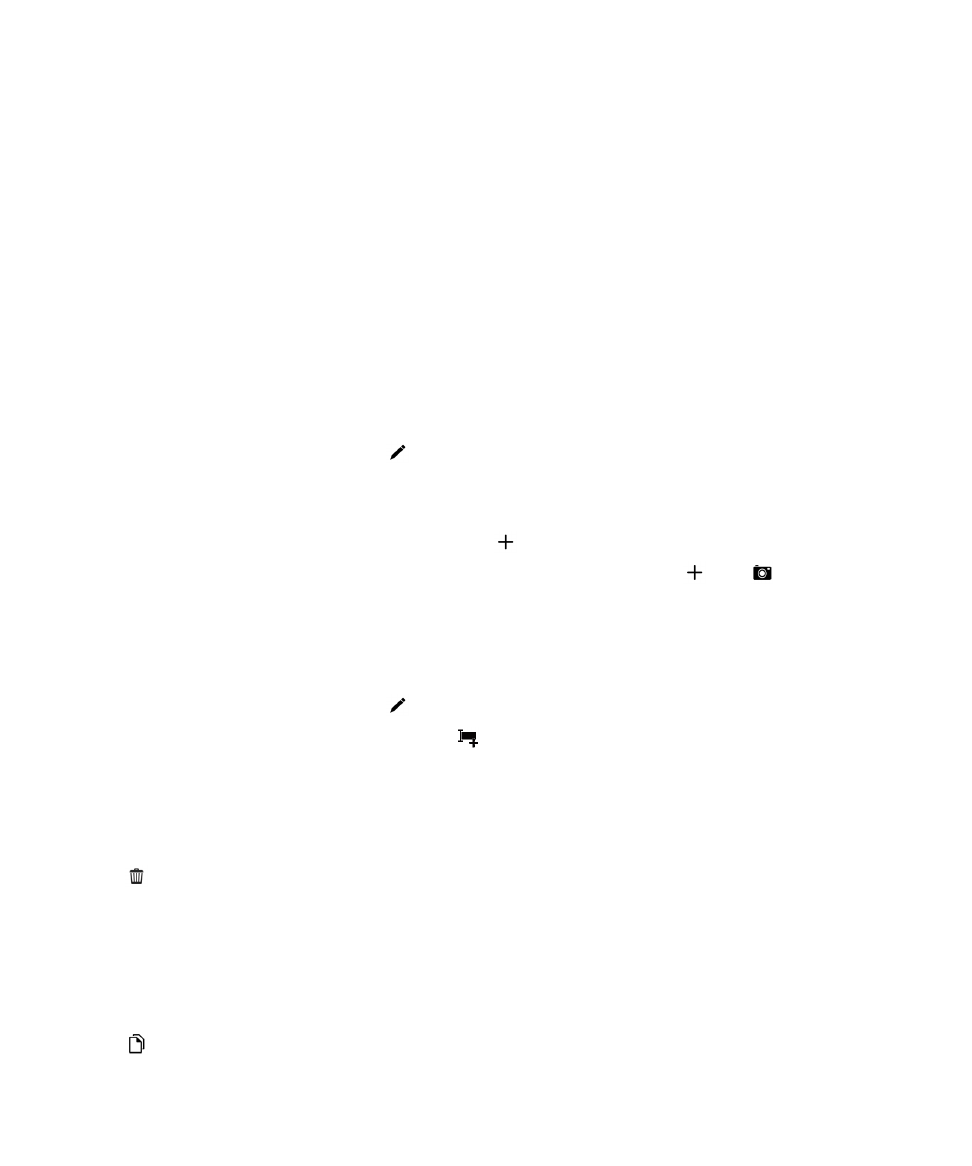
Changing contacts in the Contacts app
Add or change a picture for a contact
1. In the Contacts app, tap a contact > .
• To use a picture from a social networking account that you added, tap one of the available
pictures at the top of the screen.
• To use a saved picture, in the picture area, tap . Browse to the picture.
• If supported, to take a picture with the camera, in the picture area, tap . Tap . Take a picture.
If necessary, crop or edit the picture. Tap
Done.
2. Tap Save.
Change info for a contact
1. In the Contacts app, tap a contact > .
2. Make your changes. For additional fields, tap .
3. Tap Save.
Delete a contact
1. Touch and hold a contact.
2. Tap .
Copy a contact to another account or storage location
If you have multiple accounts on your BlackBerry device, you might be able to copy a contact to one of
those accounts, or to your SIM card.
1. In the Contacts app, touch and hold a contact.
2. Tap .
3. Select the checkbox beside an account or storage location.
Applications and features
User Guide
232
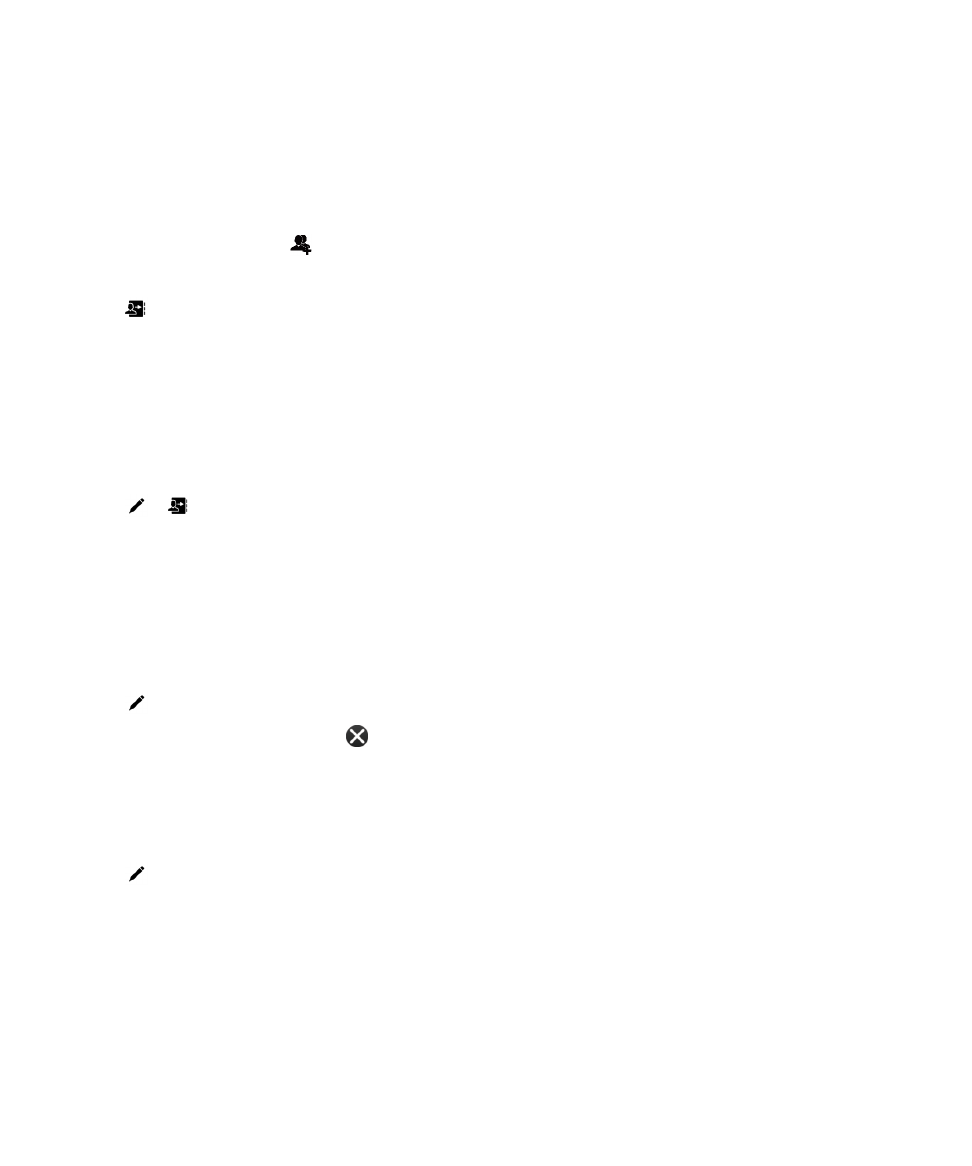
4. Tap Done.