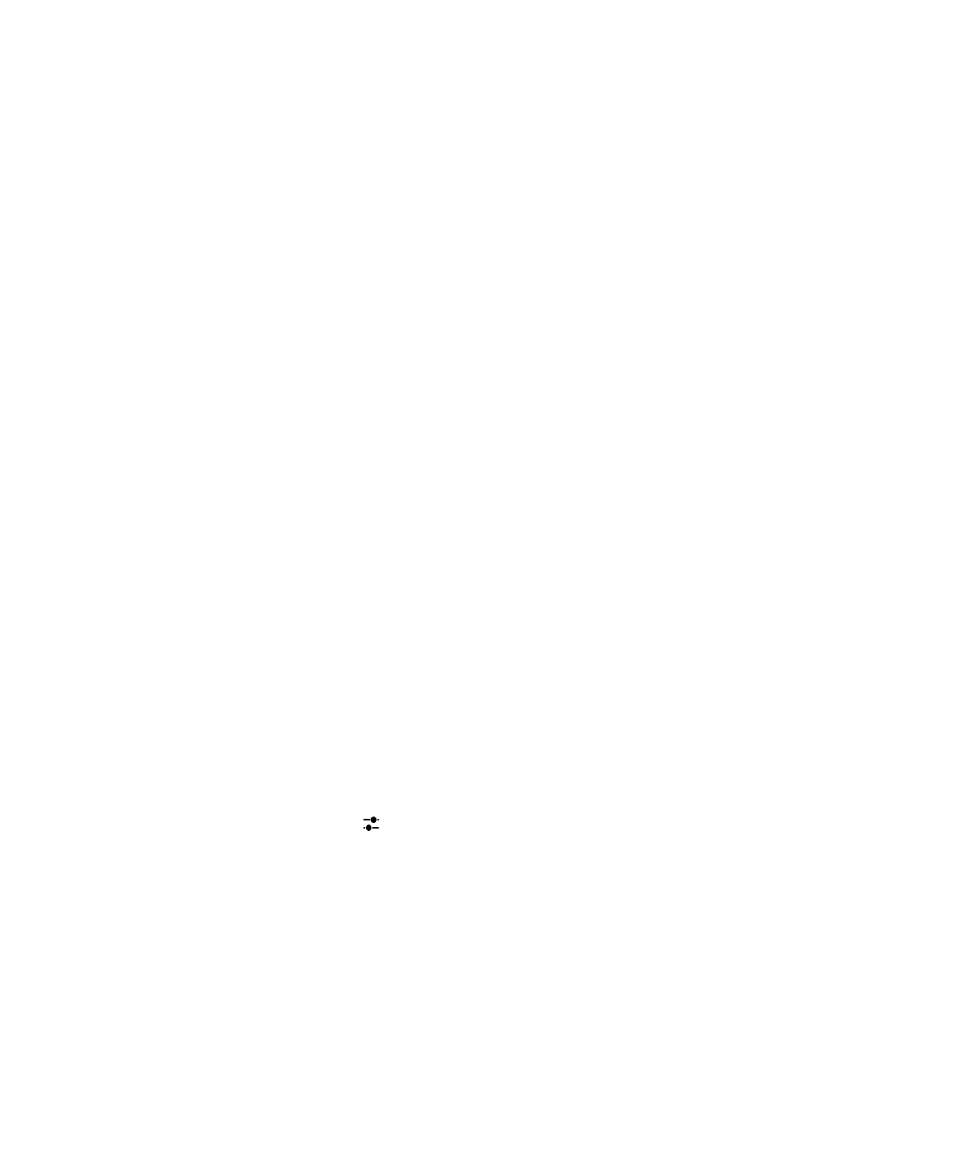
Setting up work accounts
Add a work account supported by an EMM solution from BlackBerry
If your organization uses an EMM solution from BlackBerry, you can add your work account to your
device and take advantage of features like BlackBerry Balance. If your organization hasn't upgraded to
BlackBerry Enterprise Service 10 and is using BlackBerry Enterprise Server 5 or earlier, you can still add
your work account and have it use Microsoft Exchange ActiveSync. For more information, contact your
administrator.
Make sure you know the following from your administrator:
• Your username
• Your enterprise activation password
• Server name
1. On the Add Account screen, tap > Work Account.
2. Enter the username, activation password, and server address for your account.
3. Tap Done.
After you add a work account, follow the prompts to set a work space password to use with BlackBerry
Balance and to enter your work network password.
Add an email account supported by Microsoft Exchange ActiveSync
Make sure you know the following from your administrator or your email service provider:
• Your username and work network password
• Server address
BlackBerry Hub and email
User Guide
61
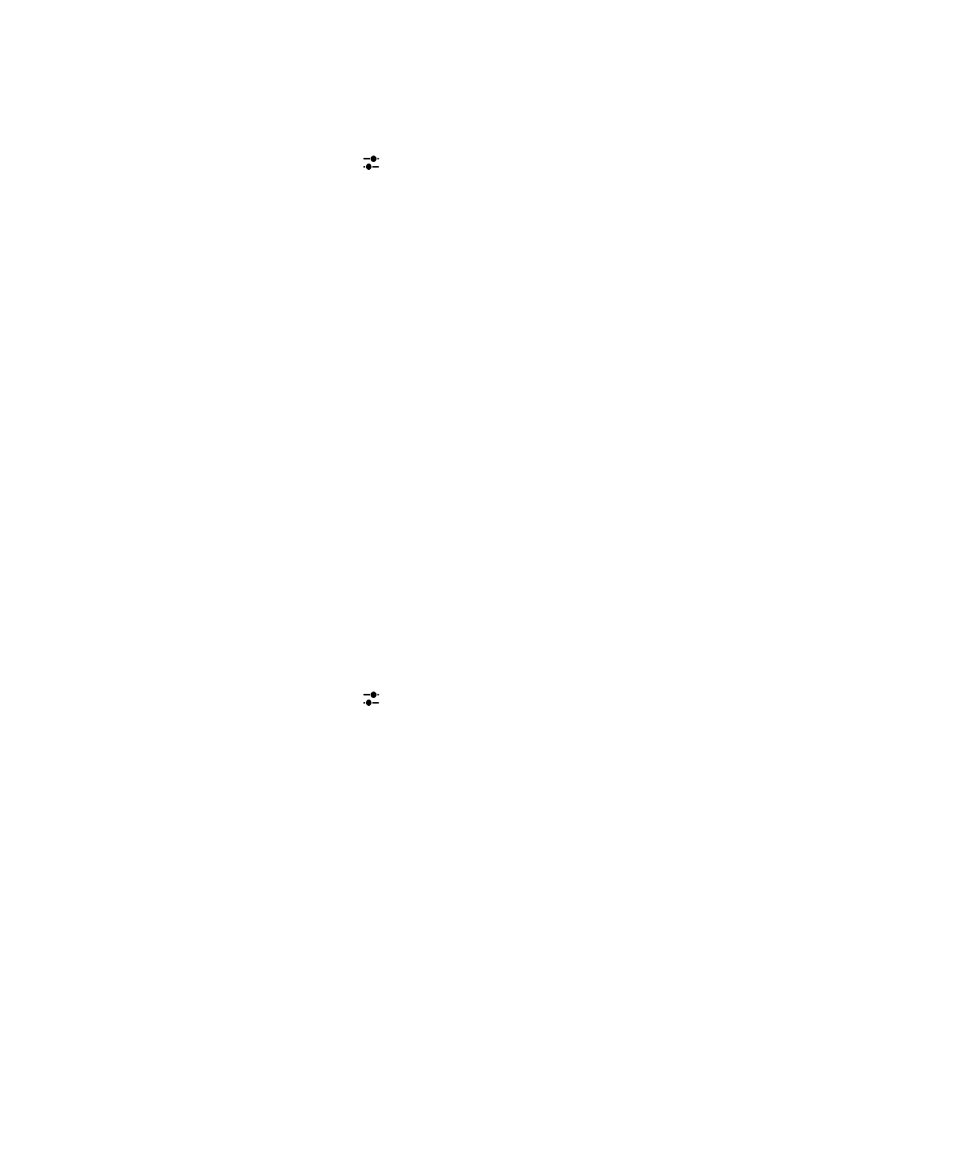
When you add an email account that's supported by Microsoft Exchange ActiveSync, the messages,
calendar events, contacts, tasks, and notes associated with the account are synced with your
BlackBerry device.
1. On the Add Account screen, tap > Microsoft Exchange ActiveSync.
2. Enter the username, email address, password, and server address for the account.
• To turn off push email, turn off the
Push switch. To set how frequently your device checks for new
messages, in the
Sync Interval drop-down list, tap an option.
• To use your organization's VPN, turn on the
Use VPN switch.
• To change how far back in time your device syncs messages, in the
Sync Timeframe drop-down
list, tap an option.
• To change how far back in time your device syncs calendar events, in the
Calendar Sync
Timeframe drop-down list, tap an option.
3. Tap Next.
Tip: When you flag an email message in your Microsoft Exchange ActiveSync account, it is also flagged
in the Remember app.
Add an IBM Notes Traveler email account
Make sure you know the following from your administrator or email service provider:
• Your username and work network password
• Server address
When you add an IBM Notes Traveler email account, the messages, calendar events, contacts, tasks,
and notes associated with the account are synced with your BlackBerry device.
1. On the Add Account screen, tap > IBM Notes Traveler.
2. Enter the username, email address, password, and server address for the account.
• To turn off push email, turn off the
Push switch. To set how frequently your device checks for new
messages, in the
Sync Interval drop-down list, tap an option.
• To use your organization's VPN, turn on the
Use VPN switch.
• To change how far back in time your device syncs messages, in the
Sync Timeframe drop-down
list, tap an option.
• To change how far back in time your device syncs calendar events, in the
Calendar Sync
Timeframe drop-down list, tap an option.
3. Tap Next.
Add an IMAP or POP email account
Make sure you know the following information from your administrator or email service provider:
• Messaging server type (POP or IMAP)
• Incoming and outgoing messaging server address
BlackBerry Hub and email
User Guide
62
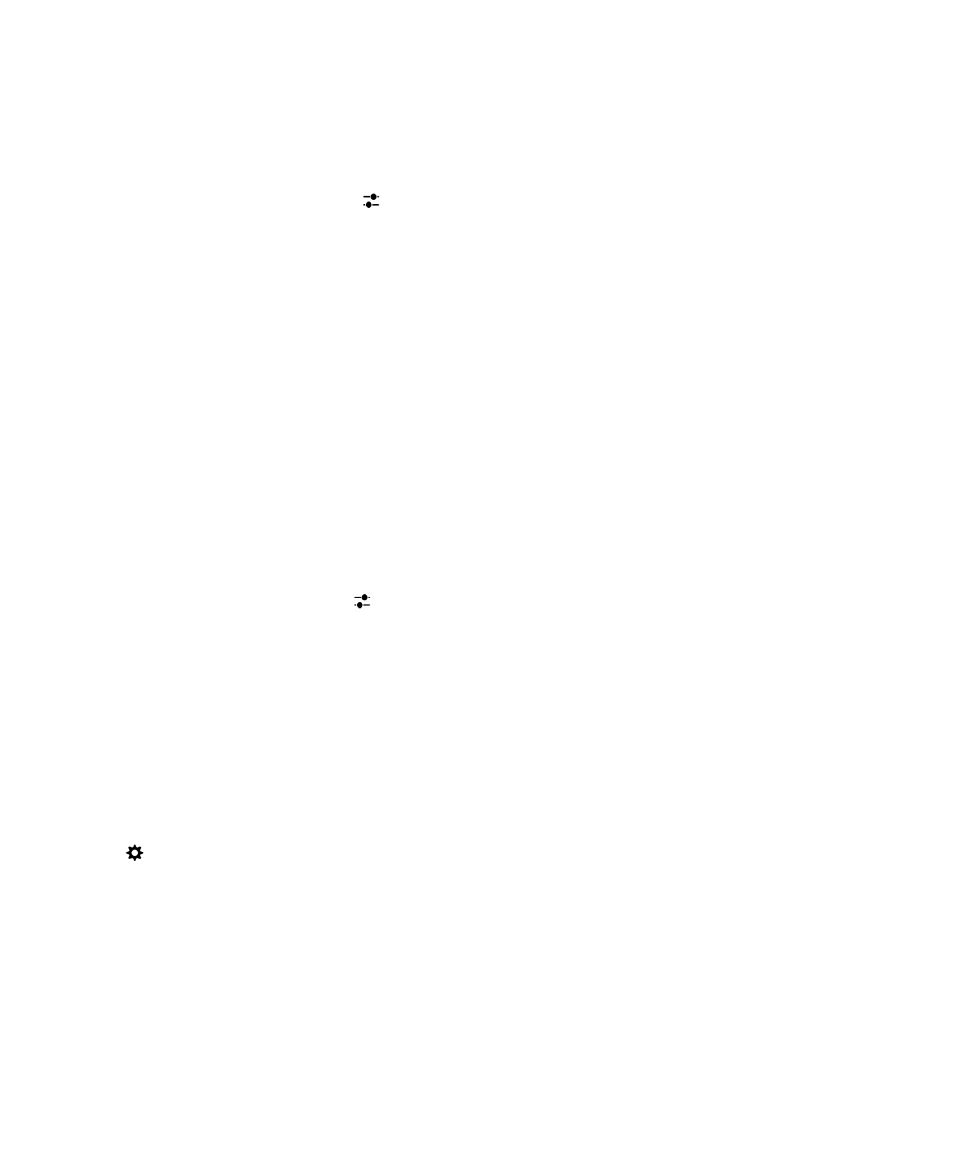
• Incoming and outgoing messaging server port numbers
• Incoming and outgoing messaging server SSL settings
Note: To increase the activation speed of IMAP email accounts, it is recommended that you enter the
IMAP Path Prefix. For more information, contact your administrator.
1. On the Add Account screen, tap > IMAP or POP.
2. Enter the account information.
• To set how frequently your BlackBerry device checks for new messages (if push email isn't
supported), in the
Sync Interval drop-down list, tap an option.
• To change the amount of time that messages can be retrieved on your device, in the
Sync
Timeframe drop-down list, tap an option.
3. Tap Done.
Add a CalDAV or CardDAV account
Make sure you know the following information:
• Your username and password
• The email address associated with the account
• The server address for the account
You can add a CalDAV or CardDAV account to sync calendar events or contacts, respectively.
1. In the Add Account screen, tap > CalDAV or CardDAV.
2. Enter the account information.
3. Tap Done.