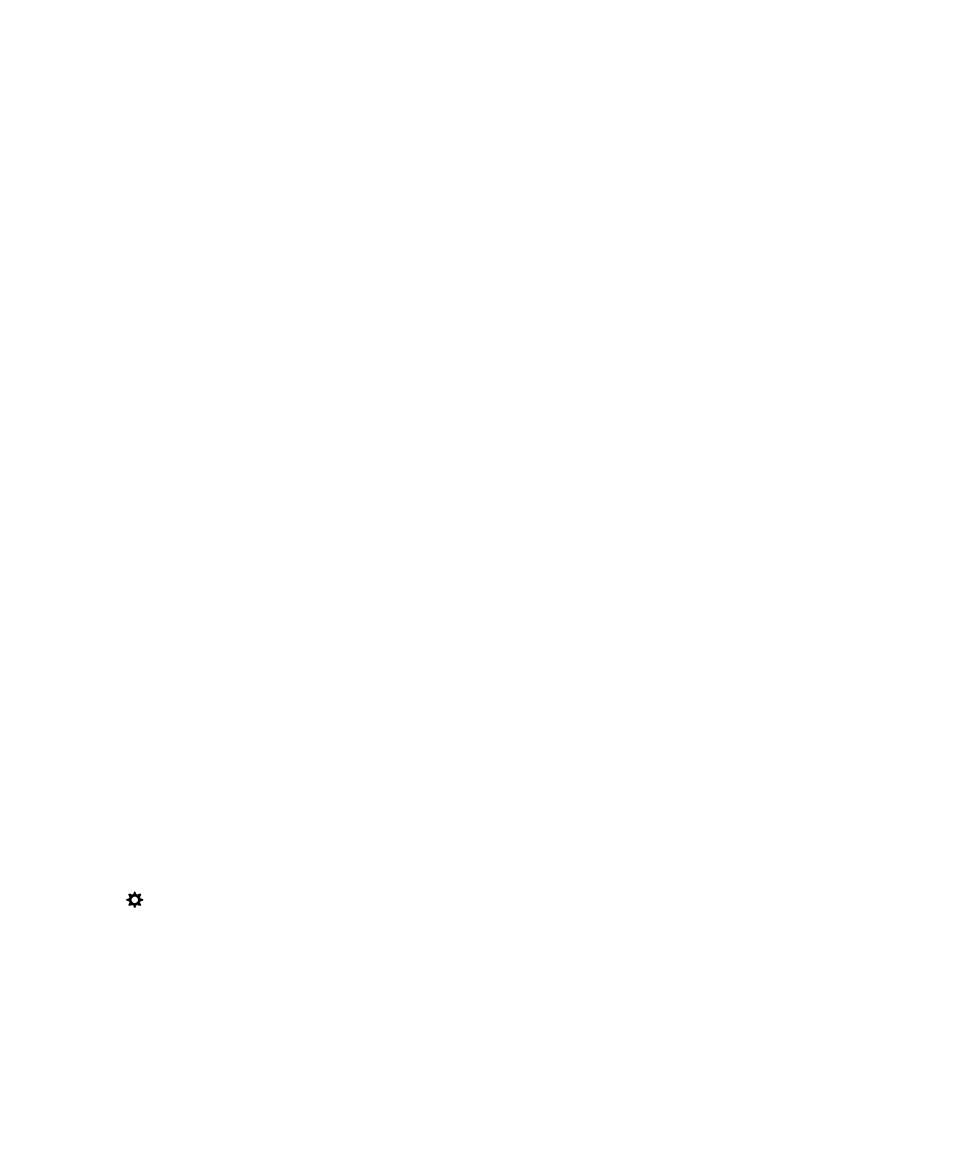
Import a certificate from your computer
1. Do one of the following:
Security and backup
User Guide
287
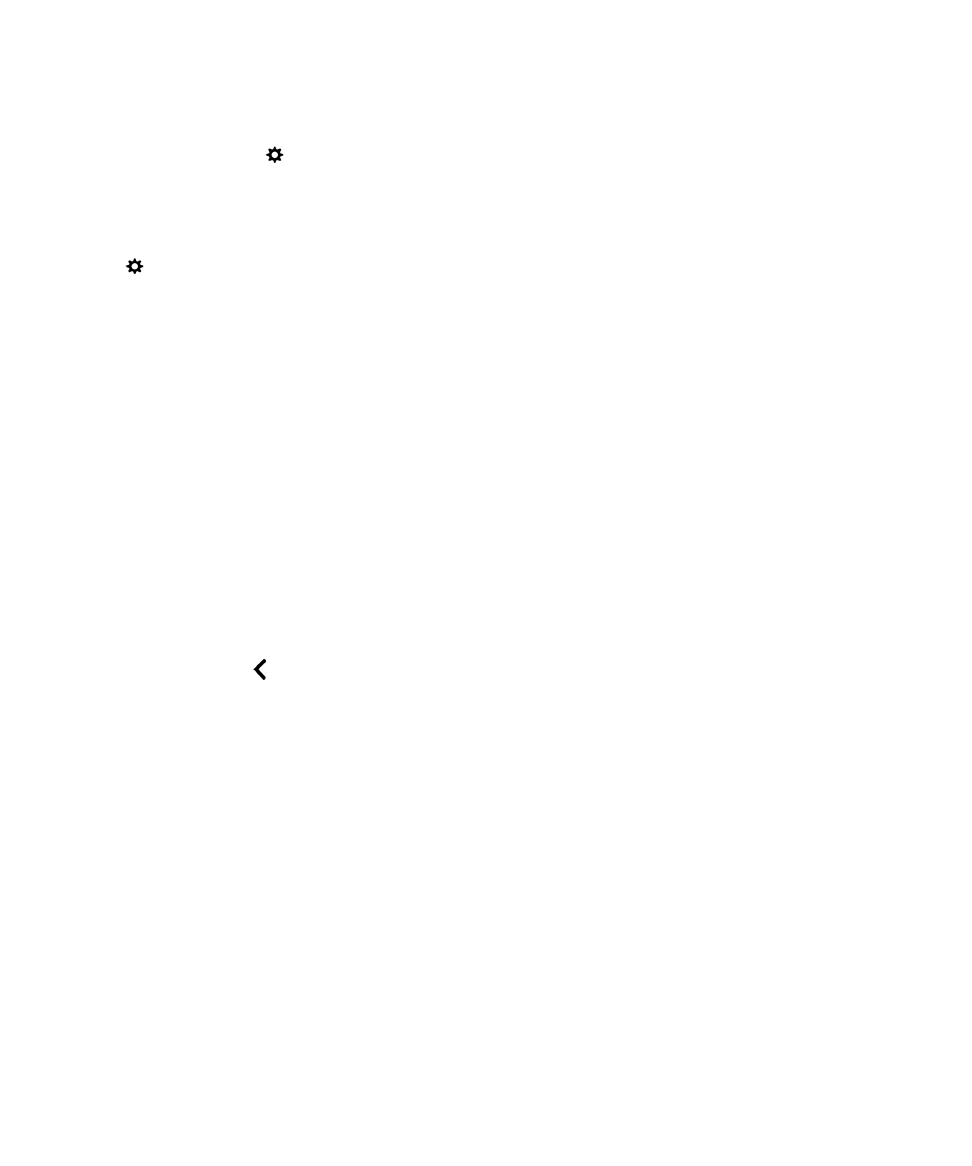
• To import the certificate using a USB connection, connect your BlackBerry device to your
computer using a USB cable. If necessary, on your computer, enter your device password.
• To import the certificate using a Wi-Fi connection, on your device, swipe down from the top of the
home screen. Tap
Settings > Storage and Access. Turn on the Access using Wi-Fi switch.
Type a storage access password. Tap
Identification on Network and make note of the
Username.
2. On your device, on the home screen, swipe down from the top of the screen.
3. Tap Settings > About.
4. In the Category drop-down list, tap Network.
5. In the Wi-Fi or USB section, make note of the IPv4 address.
6. On your computer, navigate to and copy a certificate file.
• If your computer uses a Windows operating system, in a Run command, type the IP address in the
following format: \\xxx.xxx.xxx.xxx.
• If your computer uses a Mac operating system, select
Go > Connect to Server. Type the IP
address in the following format: smb://xxx.xxx.xxx.xxx.
7. Do one of the following:
• If your computer uses a Windows operating system, open the
media\downloads folder. If
necessary, enter the username and storage access password.
• If your computer uses a Mac operating system, open the
media/downloads folder. If necessary,
enter the username and storage access password.
8. Paste the certificate into the media\downloads or media/downloads folder.
9. On your device, tap > Security and Privacy > Certificates > Import.
10.Follow the instructions on the screen.