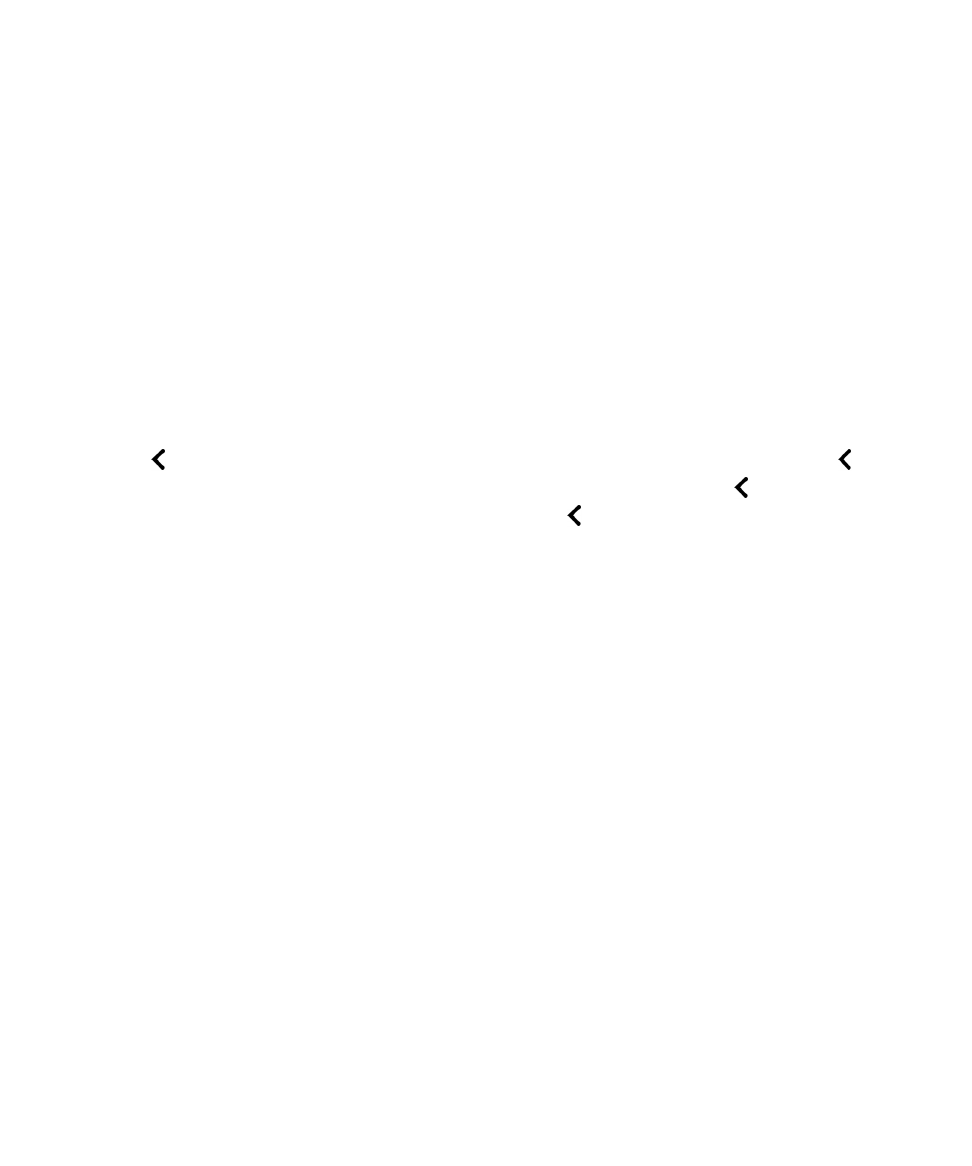
Adjust the text or punctuation verbosity using gestures
When you are learning how to use the BlackBerry Screen Reader, you can set the verbosity to a higher
setting. After you get more familiar with your BlackBerry device, you can change the verbosity to include
less information. For example, when the BlackBerry Screen Reader pauses at the end of a sentence, it
might not be necessary for the screen reader to indicate that there is a period or exclamation mark.
You can adjust two types of verbosity in the BlackBerry Screen Reader. Text verbosity includes
noncontent words such as labels, the current list item of the total list items, and navigation tips.
Punctuation verbosity includes the amount of punctuation that is read.
When you turn on the BlackBerry Screen Reader, you use gestures to complete tasks.
Tip: If your BlackBerry device has a trackpad, the swipe gestures listed in these instructions can be
done using the trackpad or on the screen.
1. When you have the BlackBerry Screen Reader turned on, swipe down and to the right with one finger
to access Quick Tasks mode.
2. Tap with one finger to open the BlackBerry Screen Reader settings.
3. To set the text verbosity, complete the following steps:
a) Swipe to the right with one finger to move through the settings options until you reach
Verbosity.
b) Tap
Verbosity with one finger to set the point of regard.
Settings
User Guide
191
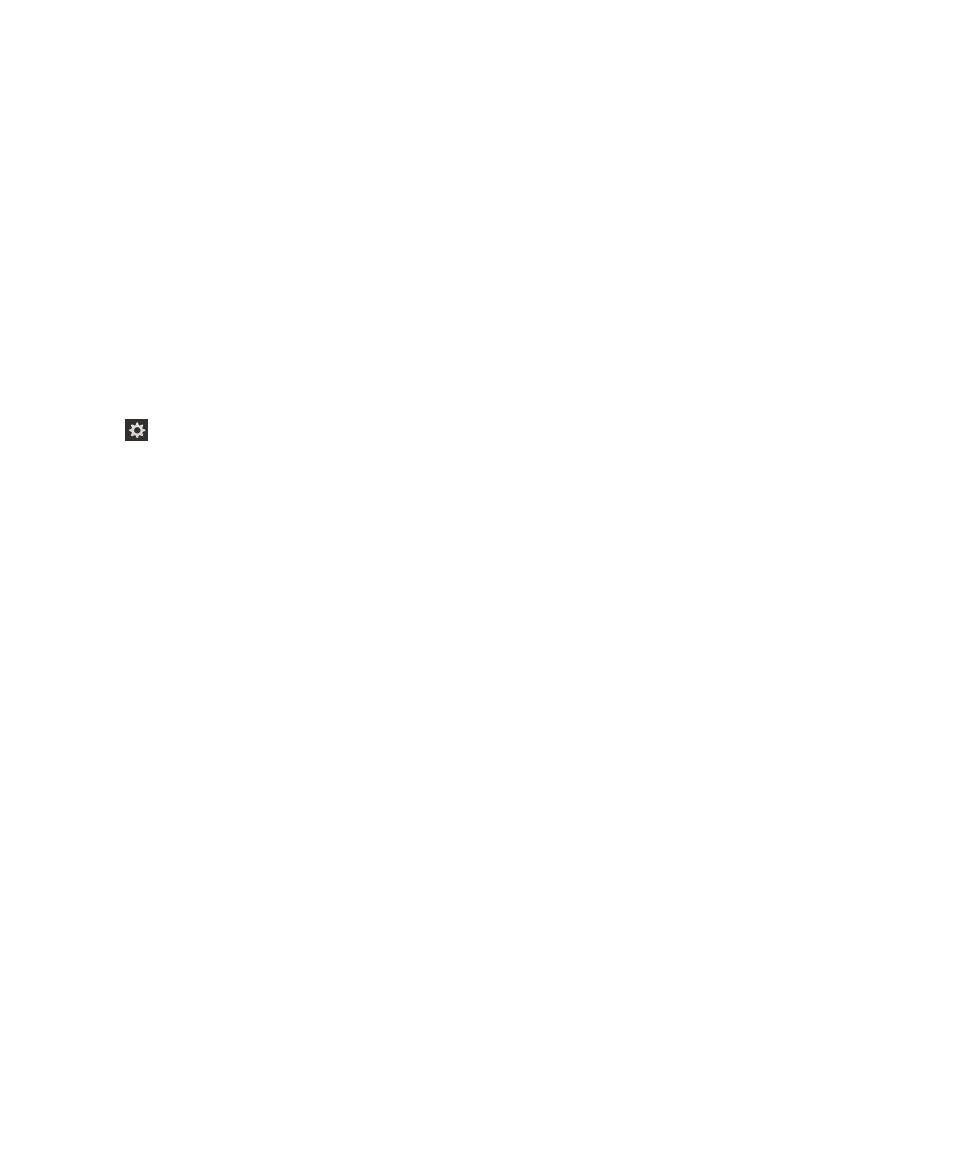
c) Tap with one finger to activate the
Verbosity field as the point of regard and open the drop-down
list of options.
d) Tap with one finger set the point of regard on either the high verbosity or low verbosity options.
e) Double-tap with one finger to select your choice.
4. To set the punctuation verbosity, complete the following steps:
a) Tap
Punctuation Verbosity with one finger to set the point of regard.
b) Double-tap with one finger to activate the
Punctuation Verbosity field as the point of regard.
c) Tap with one finger set the point of regard on your selected punctuation verbosity option.
d) Double-tap with one finger to select your choice.