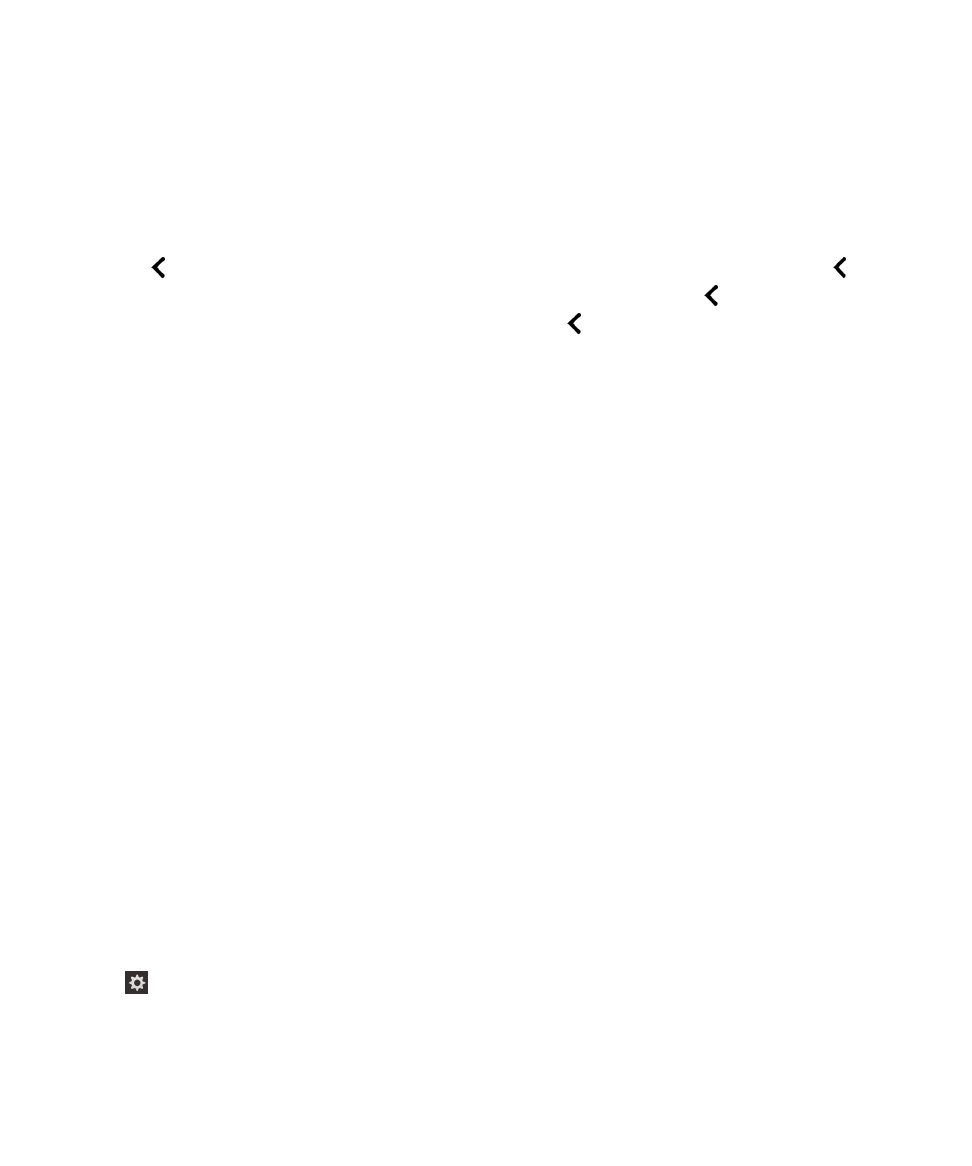
Turn on audio cues for the BlackBerry Screen Reader using device settings
1. On the home screen, swipe down from the top of the screen.
2. Tap Settings to set the point of regard. Then, double- tap to activate the Settings menu.
3. Tap Accessibility to set the point of regard. Then, double-tap to activate the Accessibility option.
4. Tap Screen Reader to set the point of regard. Then, double-tap to activate the Screen Reader
option.
Settings
User Guide
193
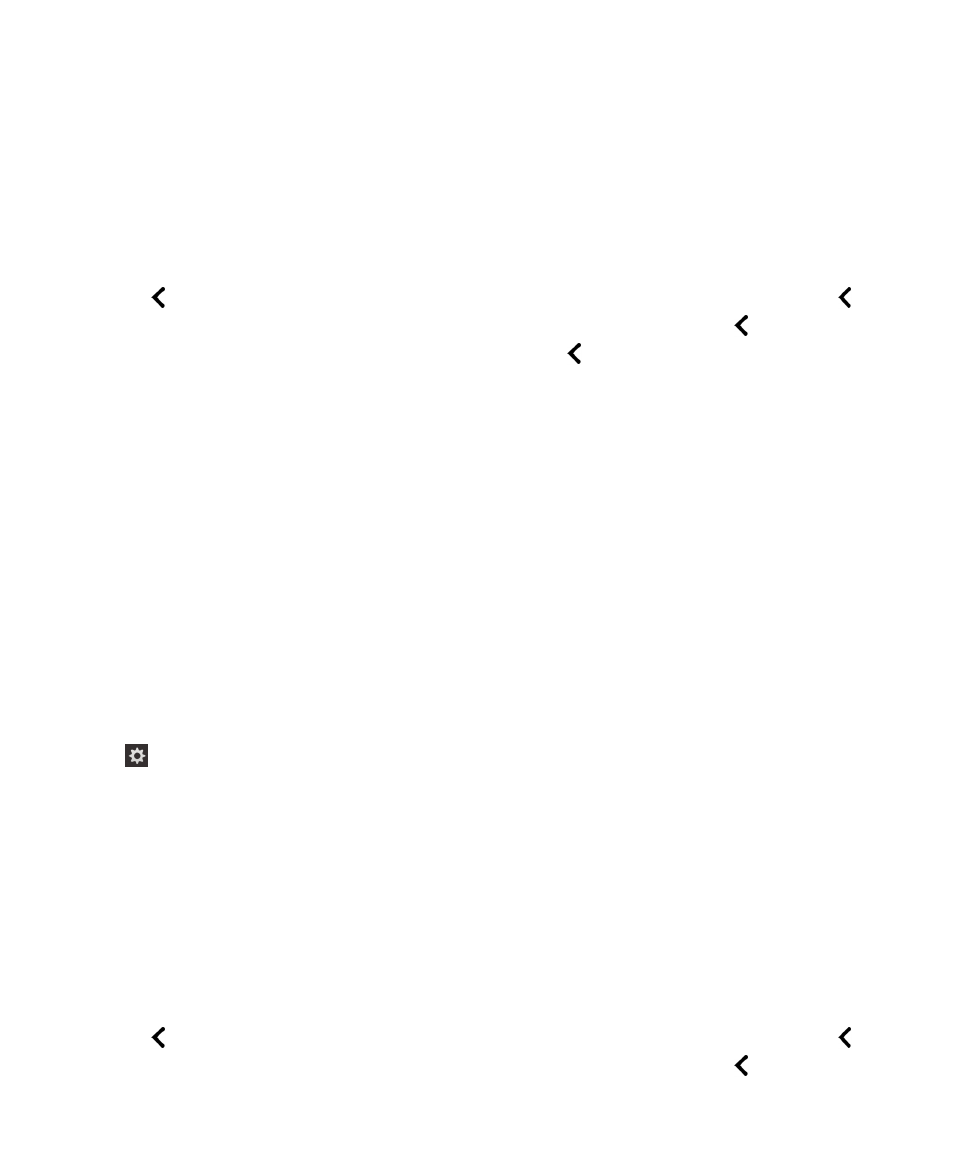
5. Tap Screen Reader sounds to set the point of regard. Then, double-tap to activate the Screen
Reader sounds option.
6. Turn on the switch.
7. Close the BlackBerry Screen Reader settings in one of the following ways:
• Swipe up from the bottom of the screen to minimize the screen. If your device has a trackpad, try
not to touch it when you swipe up to unlock the screen. Swipe up from the left side or right side of
the trackpad. With the point of regard on the minimized app, double-tap with two fingers to close
the app.
• Tap on the bottom left corner of the screen to set the point of regard. Then, double-tap on
the bottom left corner of the screen to return to the Accessibility screen. Tap on the bottom left
corner of the screen to set the point of regard. Then tap on the bottom left corner of the screen
again to return to the System Settings screen. With the point of regard on the minimized app,
double-tap with two fingers to close the app.