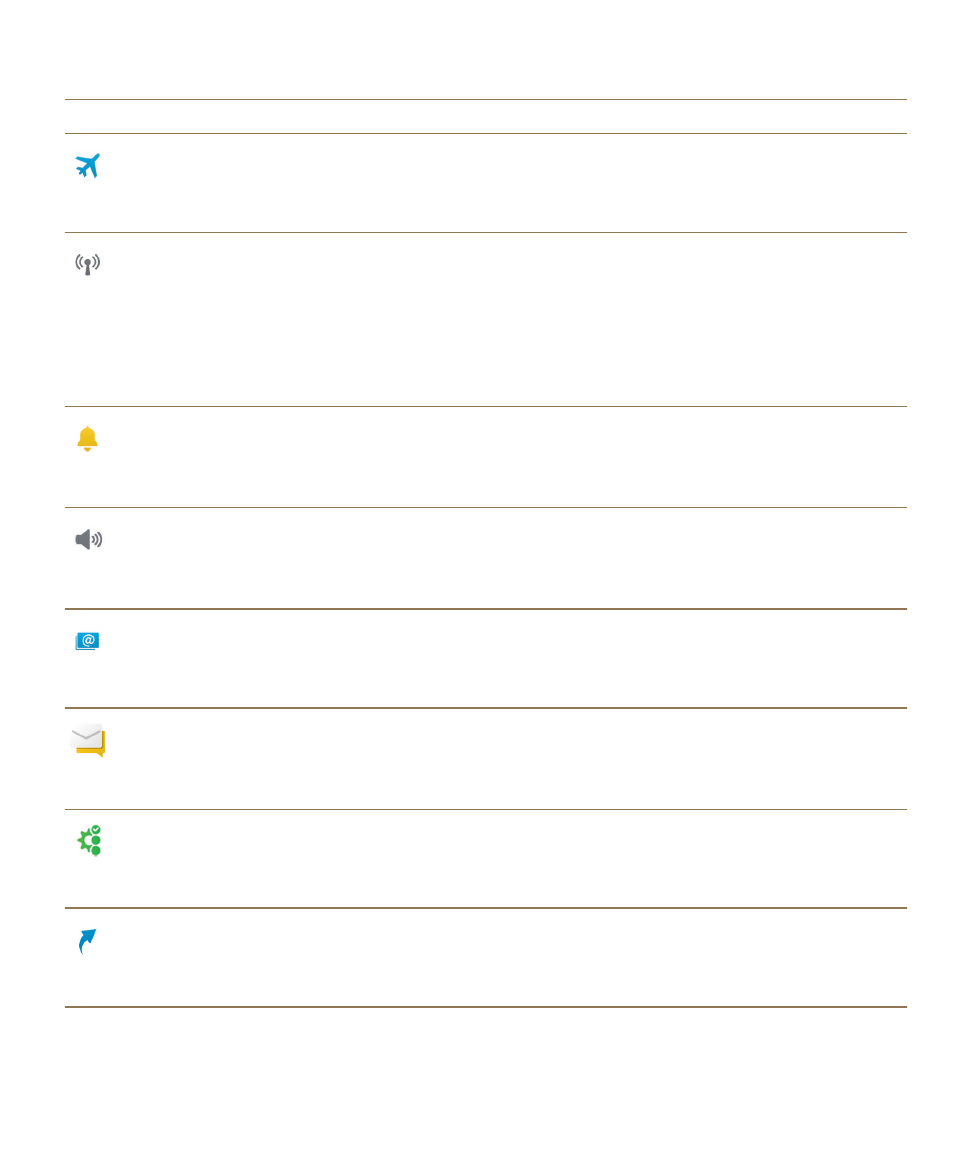
Overview of device settings
Item
Description
Airplane Mode
• Turn off all wireless connections.
Networks and Connections
• Set your USB connections, including USB Mass Storage
Mode, Charge Only Mode, and a manual IP address.
• Access airplane mode to turn off all your connections.
• Set up connections to the mobile network, Wi-Fi network,
Bluetooth enabled devices, NFC (if supported), mobile
hotspot, and Internet tethering.
Notifications
• Turn on vibrate mode.
• Turn off Instant Previews and LED notifications.
• Customize audio and visual notifications for specific apps.
Main Volume
• Adjust the overall volume on your device.
• Assign shortcuts for the volume keys.
• Turn on audio boost for use with your headphones.
Accounts
• Add or change social networking and email accounts.
• Access advanced setup options such as IMAP and POP.
BlackBerry Hub
• Manage email settings and messages.
• Manage text messaging settings.
• View recent or blocked contacts.
Quick Settings
• Access settings you use frequently.
• Access these settings at any time when you swipe down from
the top of the screen with two fingers.
Shortcuts and Speed Dial
• Assign an action or a speed dial number to a specific key.
Settings
User Guide
122
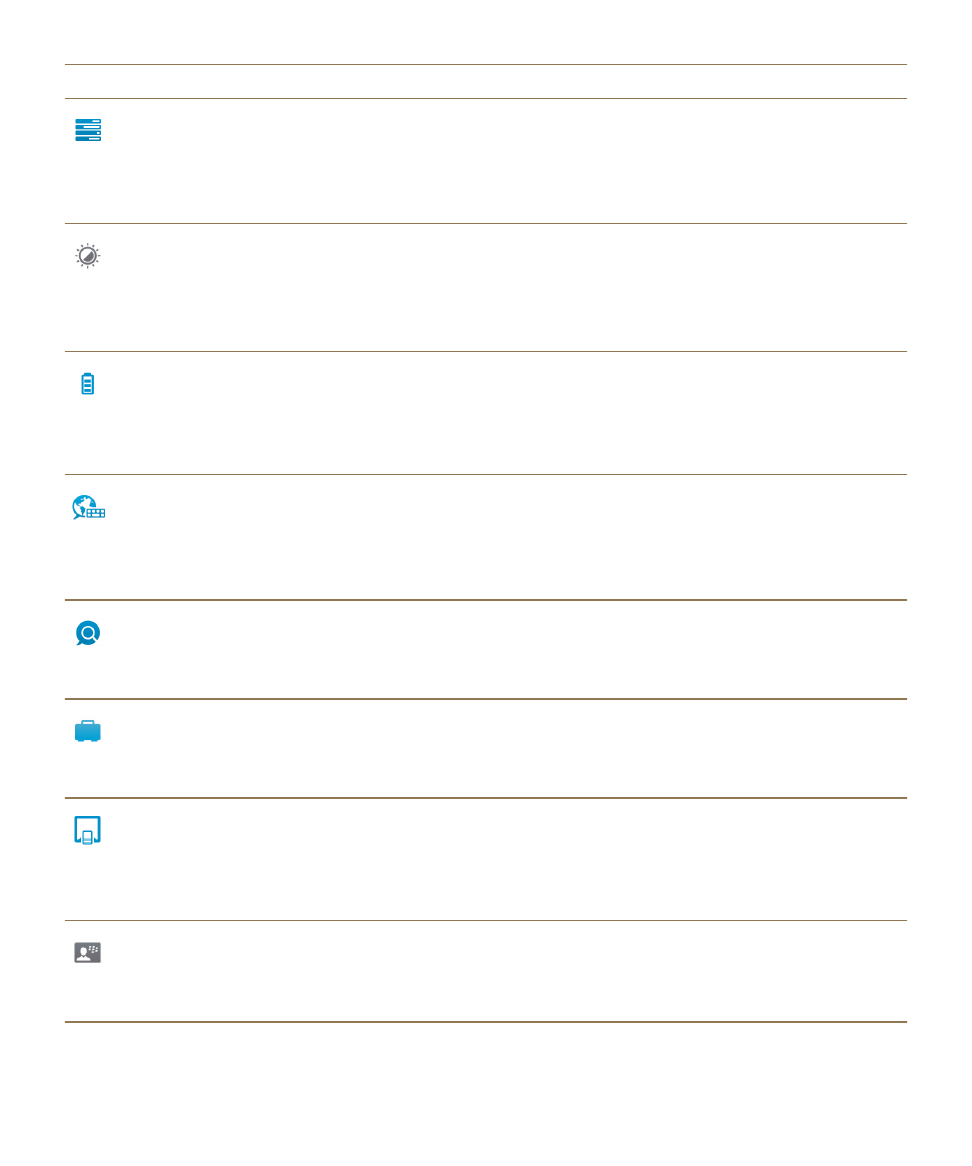
Item
Description
Data Management
• Receive a notification when you approach your monthly data
limit.
• See your data usage stats.
• Adjust or access mobile data settings.
Display
• Select a wallpaper.
• Change your font.
• Adjust the screen brightness.
• Customize screen locking.
Battery Saving Mode
• Turn on or turn off the option to enter Battery Saving Mode
automatically.
• Customize settings for extending battery life when Battery
Saving Mode is turned on.
Language and Input
• Turn on or turn off text prediction, word substitution, and spell
check.
• Change the language, region, and measurement system.
• Mute BlackBerry Keyboard sounds.
BlackBerry Assistant
• Set options for device search, voice feedback, and voice
interactions.
BlackBerry Balance (if available)
• Create or change a work space password.
• Delete only your work space and data from your device and
leave your personal data intact.
Device Connections
• Turn on connections to BlackBerry Blend and BlackBerry
Link.
• Set up remote access to a computer for sharing documents
and synchronizing media.
BlackBerry ID
• View your current BlackBerry ID information.
• Sign in to your BlackBerry ID.
• Change your BlackBerry ID password.
Settings
User Guide
123
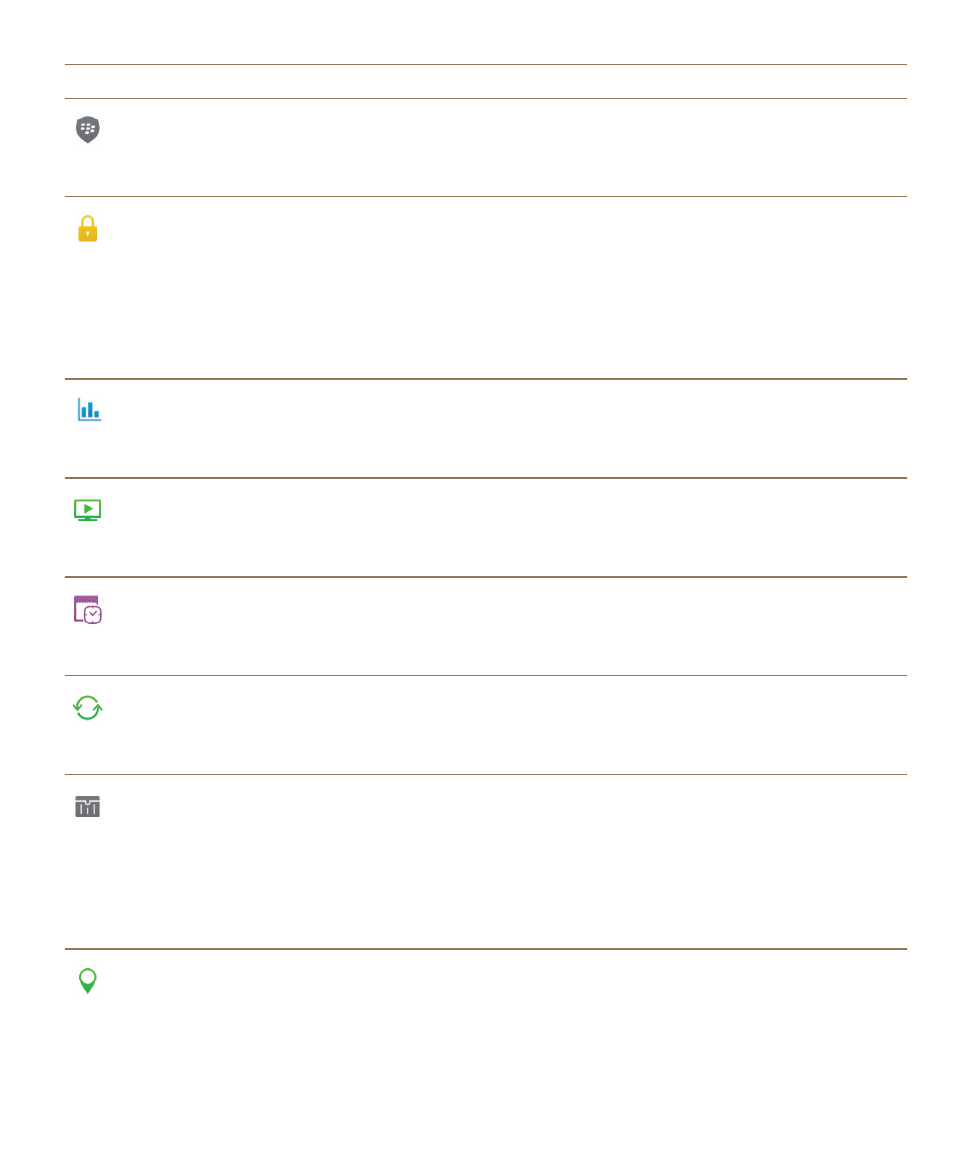
Item
Description
BlackBerry Protect (if available)
• Turn on BlackBerry Protect to help secure and locate your
device if it's lost or stolen.
Security and Privacy
• Set up your device to use a smart card.
• Create a device password.
• Encrypt your device data.
• Delete your device data.
• Change permissions for downloaded apps.
• Create a SIM card PIN.
App Manager
• Change the default app used to open a specific file type.
• Monitor apps that are using your device's memory.
Media Sharing (if available)
• Connect to a device to wirelessly share media content.
Date and Time
• Change the time zone, time, and date.
Software Updates
• View the current software version running on your device.
• Check for software updates.
Storage and Access
• View available storage space on your device and media card.
• Set up access to the files stored on your device, including
USB connections, Wi-Fi file sharing, and password protection
for sharing files.
• Format your media card and delete data from your media
card.
• Choose whether apps can use your location information.
Settings
User Guide
124
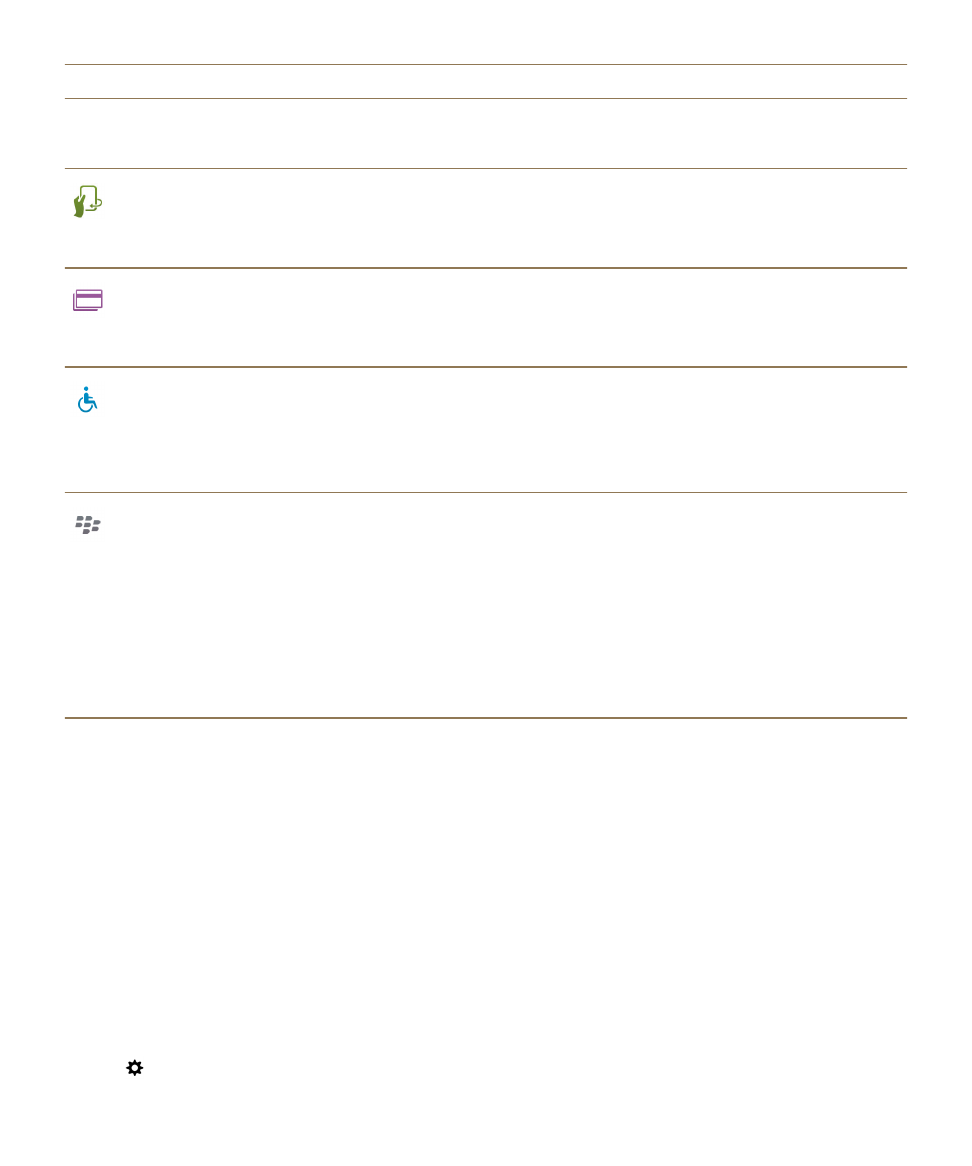
Item
Description
Location Services
• Clear recent searches that you entered in the Maps
application.
Advanced Interaction
• Turn on or turn off specific gestures that allow you to perform
simple tasks more quickly.
Payment Options
• Add payment accounts.
• Set preferred payment methods.
Accessibility
• Use BlackBerry Screen Reader.
• Turn on Magnify Mode and Reverse Contrast.
• Change settings for closed captioning, screen brightness,
font size, hearing aid compatibility, and TTY.
About
• Find general information about your device, such as hardware
information, network details, and storage space capacity.
• Identify your device PIN, software version, and model.
• View your phone number and the name of your service
provider.
• View or change the name for your device that appears if
another device detects it over a Bluetooth connection or
wireless connection.