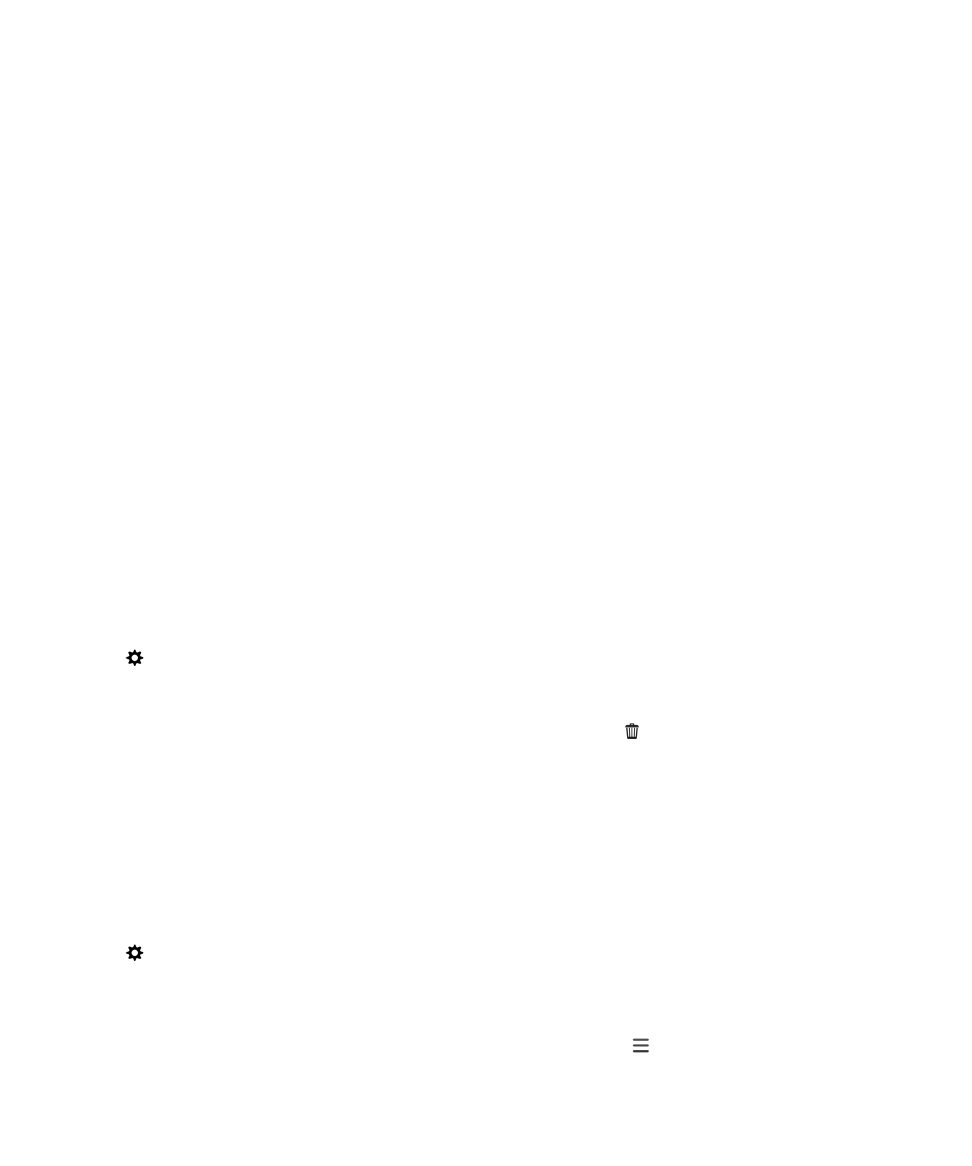
About remote file access
Imagine arriving at a meeting, only to discover that a document you need is on your computer. Remote
file access lets you use the File Manager app on your device to access and manage media and
documents on the computer that BlackBerry Link is installed on.
By default, devices you add to BlackBerry Link can access files in the media and documents libraries on
your computer, as long as they are associated with the same BlackBerry ID you use in BlackBerry Link.
You can turn off remote access for specific devices.
View paired computers
Your BlackBerry device can be connected to up to ten computers using BlackBerry Link.
1. On your device, on the home screen, swipe down from the top of the screen.
2. Tap Settings > Device Connections.
Tip: To access your computer files over the mobile network, turn on the Use Mobile Network switch.
To remove a computer from the list, touch and hold a computer. Tap
.
Access files stored on your computer
To use this feature, BlackBerry Link must be open on your computer, and associated with your
BlackBerry ID. By default, remote file access is turned on when you add a new device to BlackBerry
Link. On your computer, you can specify the folders that you want to access.
1. Connect your device to a wireless network. For example, a Wi-Fi network.
2. On the home screen of your device, swipe down from the top of the screen.
3. Tap Settings > Device Connections.
4. Turn on the Allow Connections switch.
5. Tap the computer you want to access.
6. To switch between paired computers, in the File Manager app, tap .
If BlackBerry Balance is enabled on your device, use the File Manager app in your personal space.
Settings
User Guide
206
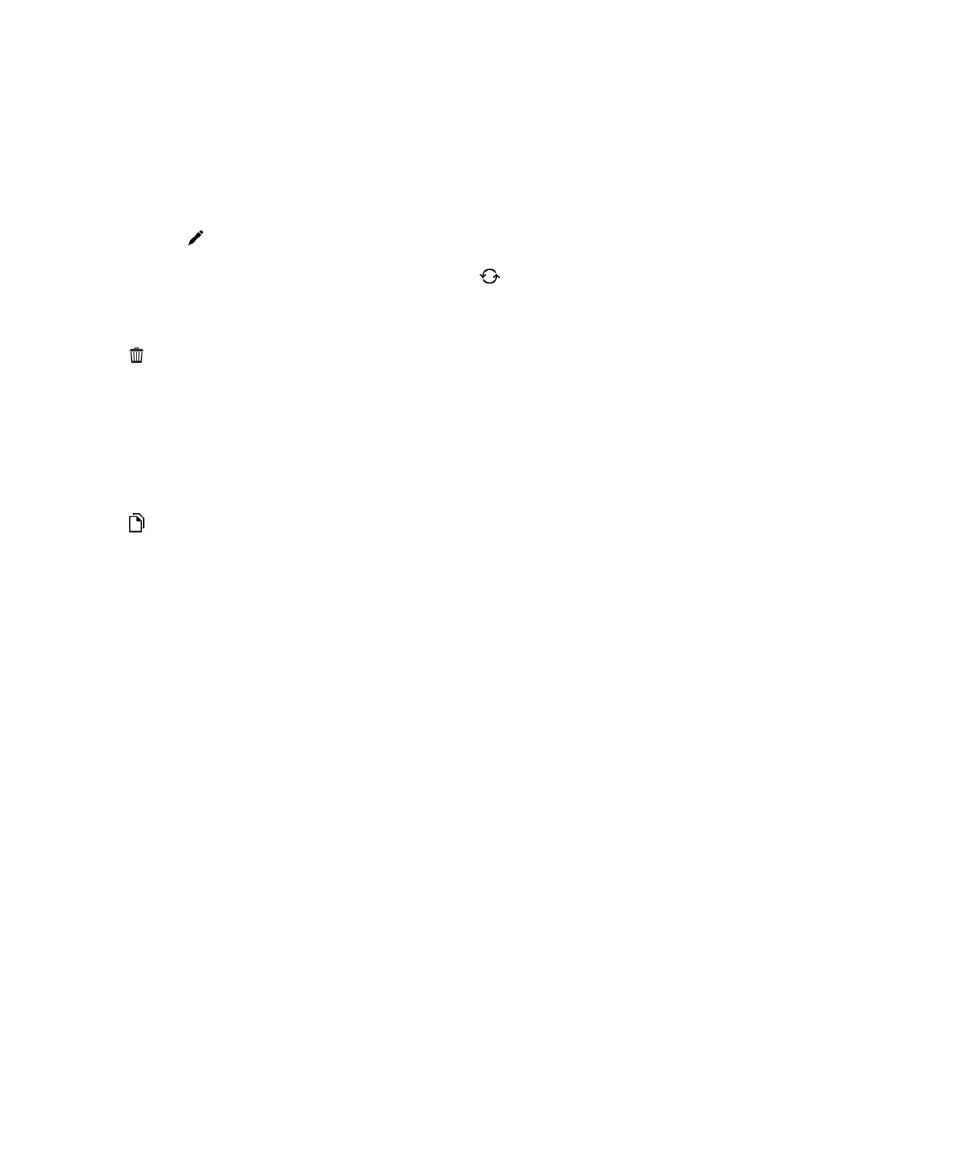
Tip: Check your computer settings or connect it to a power source to prevent your computer from
entering sleep mode or turning off.
Edit or delete a file
On your device, do one of the following:
• To edit a file that's stored on your computer, tap the file. If your BlackBerry device supports editing
the file, tap
.
If you save your changes in the default location,
indicates when BlackBerry Link is syncing the file
and overwriting the original version on your computer.
• To permanently delete a file from your device that's stored on your computer, touch and hold a file.
Tap
.
Copy a file from your computer to your device
After you save a file that's stored on your computer to your BlackBerry device, you can view the file even
when you're not connected to the Internet.
1. On your device, touch and hold a file that's stored on your computer.
2. Tap .
3. Navigate to where you want to save the file. For example, your media card.
4. Tap Paste.
If BlackBerry Link syncs your device and computer files, you might have two versions of the file on your
computer (the original file and the version that you saved to your device). Make sure that you open the
version that you last edited before making more updates to the file.